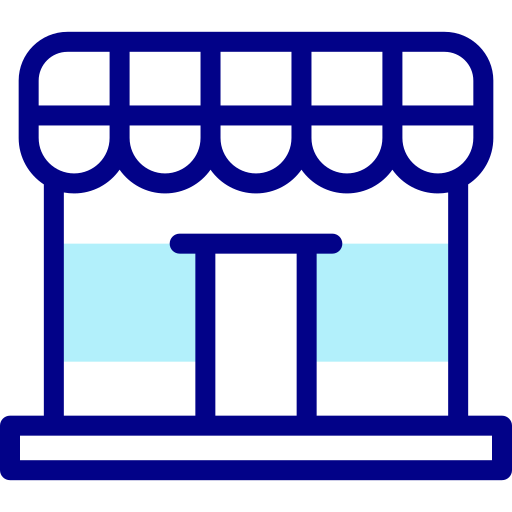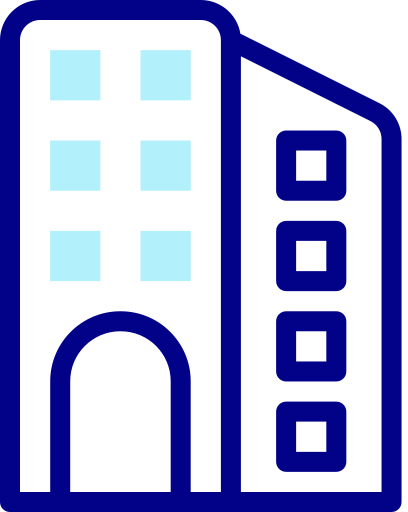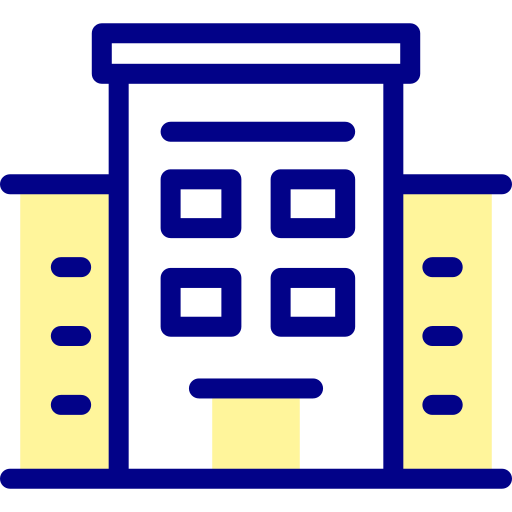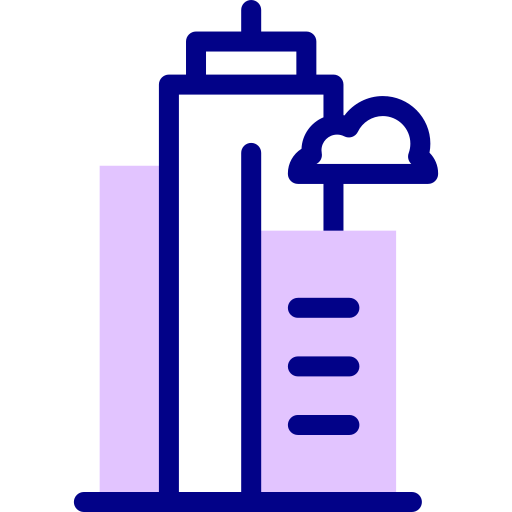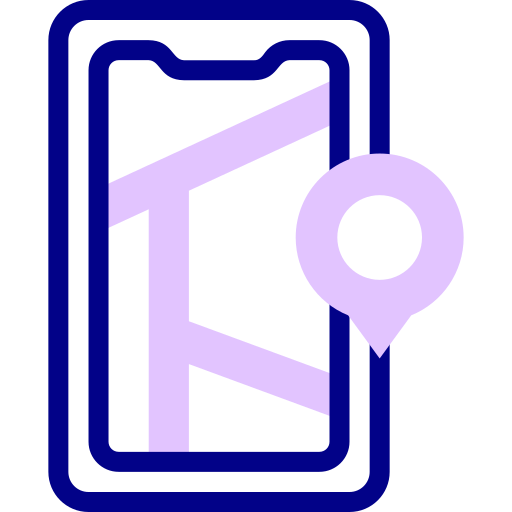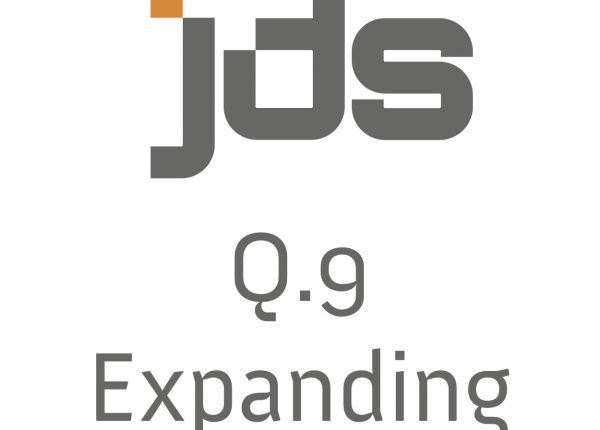So, you’ve got your digital signage up and running and you’re loving it. It looks great, is simple to manage and makes it easy to share your content with customers and visitors.
But like all digital tools, there’s a chance you may experience a technical issue occasionally. Whether your screen is blank, has a glitch in the display or you have trouble updating your content, the good news is, you can often sort the problem out yourself with some simple troubleshooting.
Read on to discover some tips to help you solve the common problems that may occur with your digital signage, so you can get it back up and running fast.
Issue #1: Your screen is blank
Most digital signage setups consist of a player connected to a screen, so if you’ve turned on your system and the screen is blank, try checking the following:
Is the screen turned on and connected to the right input?
It sounds obvious, but first check if the screen is on by using the remote to try and get the menu up. If that fails, unplug it or switch off the power for 10 seconds, then turn it back on. If the screen has power but is still blank, check the input is correct using the remote. Sometimes, changing the input over to an incorrect one, then back to the right one again can fix the problem.
Are all the cables firmly connected?
Occasionally, a cable can come loose and stop your player from powering up, connecting with the screen or updating. If this happens, unplug then replace the HDMI or DisplayPort cable at both the screen and player ends.
Is the media player powered on?
Media players are generally designed to run 24/7 but occasionally something goes wrong and they turn off. If this occurs, unplug the media player then plug it again. If that doesn’t work, you can try powering it up using the power button on the player.
Issue #2: Your screen is displaying content, but it doesn’t look right
If your content isn’t displaying properly, it’s usually because the specifications are out, or the player has been incorrectly configured. On rare occasions older screens can fault, which requires a repair or replacement to resolve. If your display is not quite right, here are a few things that may resolve it:
Is it a content or player configurations issue?
The most common cause for problems with display often lies in the content itself. Make sure the height and the width fit the dimensions of the screen, and keep in mind that even if the aspect ratio matches, scaling can cause issues with the way it appears.
If content specifications are the problem, you may see:
- Content that looks okay, apart from one or two pictures or videos
- Content that is stretched, pixelated, on its side or upside down
- A border between the content and the edge of the screen.
If you experience any of the above, and your content has been made to the right specs, it indicates that your content may have been made to the wrong specifications.
Is the problem related to your screen hardware?
Screen hardware issues are rare, but they can happen. If you suspect this is the problem, try powering the screen down for 10 seconds, then turning it back on again.
If problems persist and your screen has a hardware fault you may see:
- The screen’s backlight comes on but doesn’t display anything on the screen, including menus
- The screen comes on with an image, then turns itself off after 5-15 seconds
- Static, blank spots or other display faults that persist over multiple images or videos.
Issue #3: You’re unable to update your content
If your content isn’t updating, it could be your player not picking it up, or it may not have been correctly configured. Different platforms require different troubleshooting, but here are some general things you can check for:
Is your player updated by network?
If your player requires an internet connection to update, it’s possible there’s a network issue preventing it from receiving new content. A common symptom is when more than one device goes offline at the same time. Check the platform you use to update content to make sure you’ve followed the steps correctly, and if the problem persists try the following:
- Check the network cable is firmly connected to the player and the patch panel/switch
- If multiple players are affected, check any common switches are plugged in and operational
- If your player is still not updating, contact the support team for your network.
Is your player updated by USB?
If your player is not updating content from your USB try the following:
- Check you have updated the USB correctly for the player you are using
- Make sure your USB is formatted to the correct file format (typically FAT32)
- Try setting up a different USB, preferably a different brand
- Try setting up the USB with different content to rule out a content issue.
If you found this useful and would like more information then check out our JDS Knowledge Base as it’s packed full of additional information about digital signage.
If All Else Fails, We’re Here to Help
If you’ve tried all the troubleshooting steps above and the problem persists, our support team are available to help. We offer a range of support packages to provide you with the right level of support to meet your needs so contact us for expert advice. Simply email support@JustDigitalSignage.com.au
Have a question about digital signage? We’d love to hear from you! Get in touch with our team today for no-obligation expert advice on 1300-339-873 or email info@JustDigitalSignage.com.au